Now a days Many modern Windows laptops with Intel Chipset now come with Intel Power Saving Technology that
automatically adjust the screen's brightness based on the specific color and ambient lighting, eg. it automatic lower the screen brightness in dimly lit environment and brighten the screen in bright environment .
The feature works in Windows OS having Intel Chipset, which can make for a
frustrating experience for user. If the brightness switching is annoying you then here's how to disable adaptive brightness or Automatic Display Brightness.
For Windows 7
1. Go to Control Pane.
2. Click on Intel HD Graphics
3. Intel Graphic Setting Menu Click On Power Option.
4. Click on "Battery Tab" and Again Click on "Disable" Option Under Automatic Display Brightness Headline and Finally Click on Apply.
5. Click "Yes" to Save Settings.
Thats It you just disabled that annoying auto brightness option.
For Windows 8 8.1 10
1. Click on Start Button and in Search bar Type power options. Click on Power Options.
2. Click on Change Plan Settings or your current power plan.
3. Now click on change advanced power settings.You will see the advanced power settings window.
4. In your current active power plan's advanced settings, expand open Display and Click on Enable adaptive brightness.
5. Turn off "Enable adaptive brightness" disable and click on OK.
For Windows 7
1. Go to Control Pane.
2. Click on Intel HD Graphics
3. Intel Graphic Setting Menu Click On Power Option.
4. Click on "Battery Tab" and Again Click on "Disable" Option Under Automatic Display Brightness Headline and Finally Click on Apply.
5. Click "Yes" to Save Settings.
Thats It you just disabled that annoying auto brightness option.
For Windows 8 8.1 10
1. Click on Start Button and in Search bar Type power options. Click on Power Options.
2. Click on Change Plan Settings or your current power plan.
3. Now click on change advanced power settings.You will see the advanced power settings window.
4. In your current active power plan's advanced settings, expand open Display and Click on Enable adaptive brightness.
5. Turn off "Enable adaptive brightness" disable and click on OK.





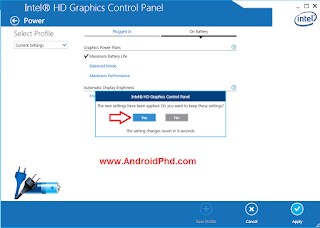

Post a Comment